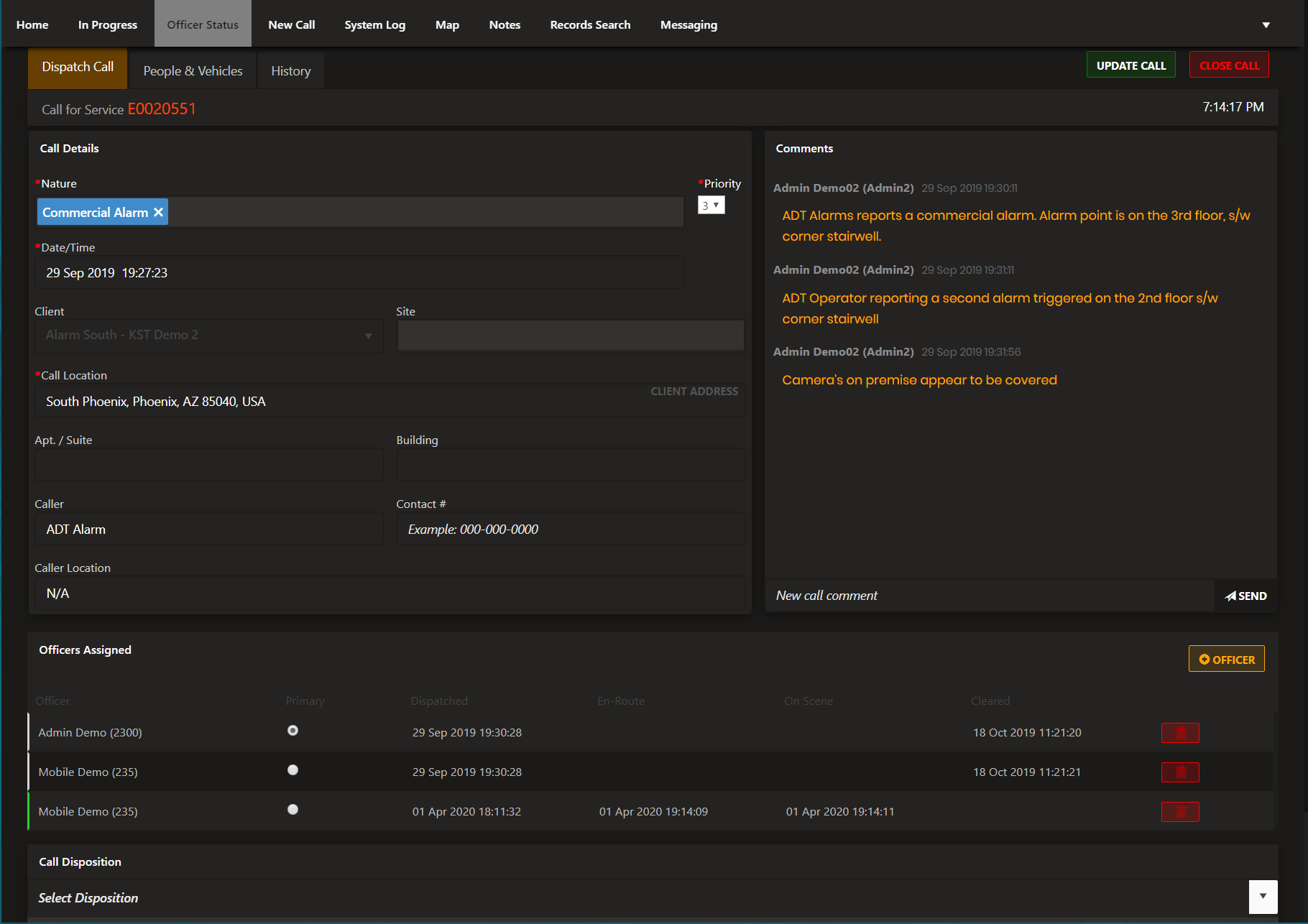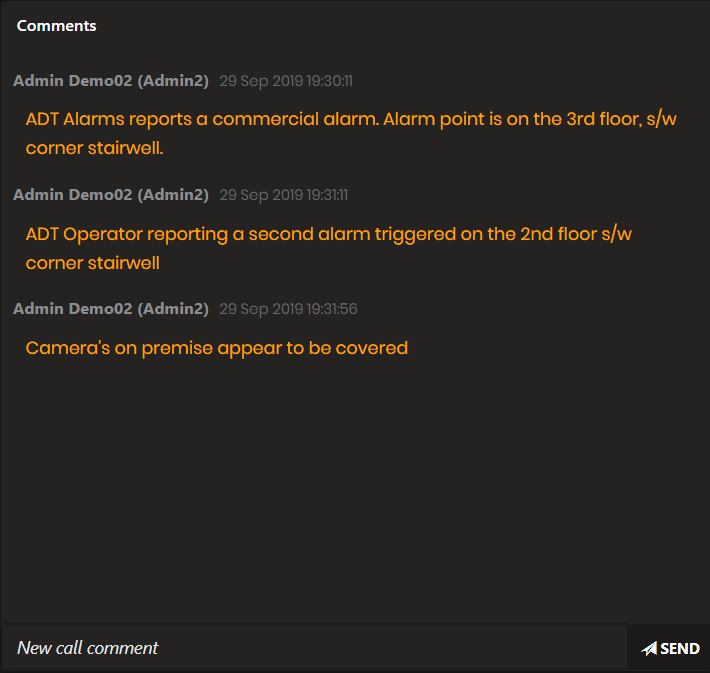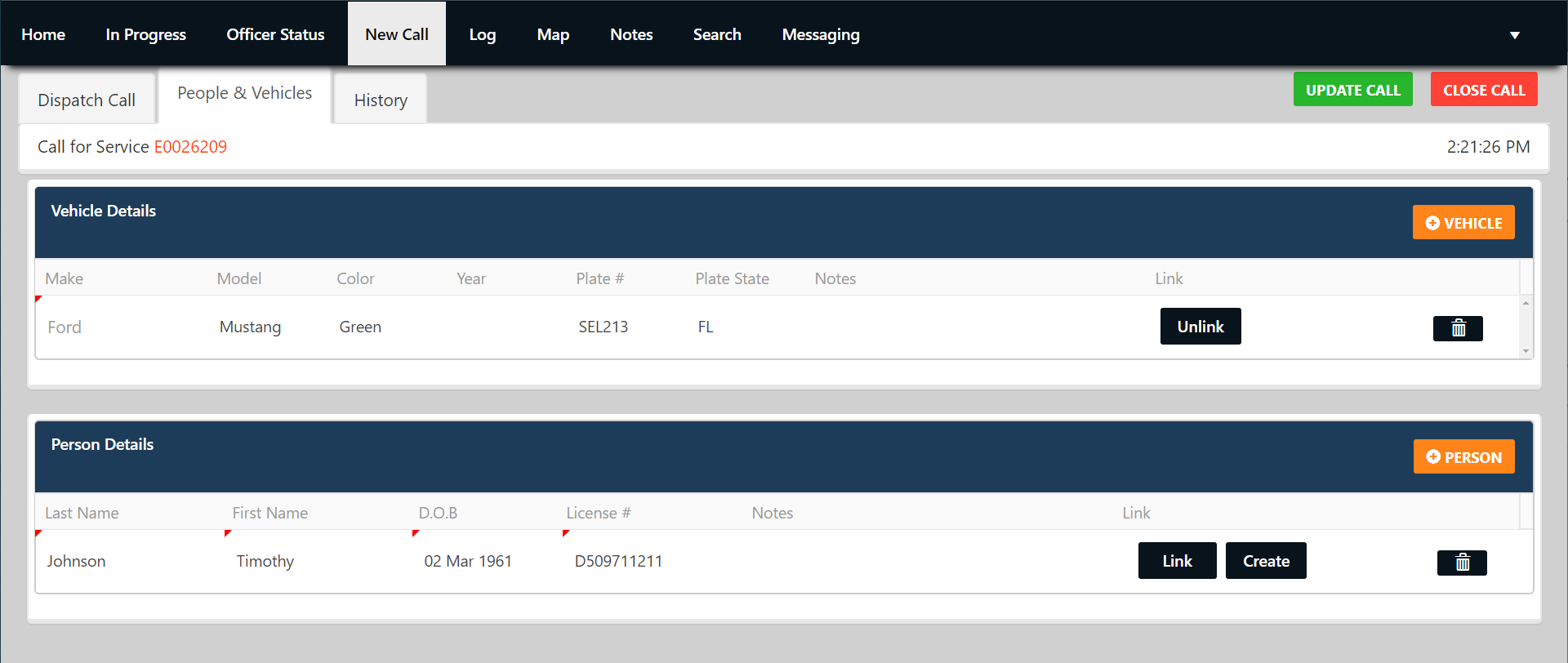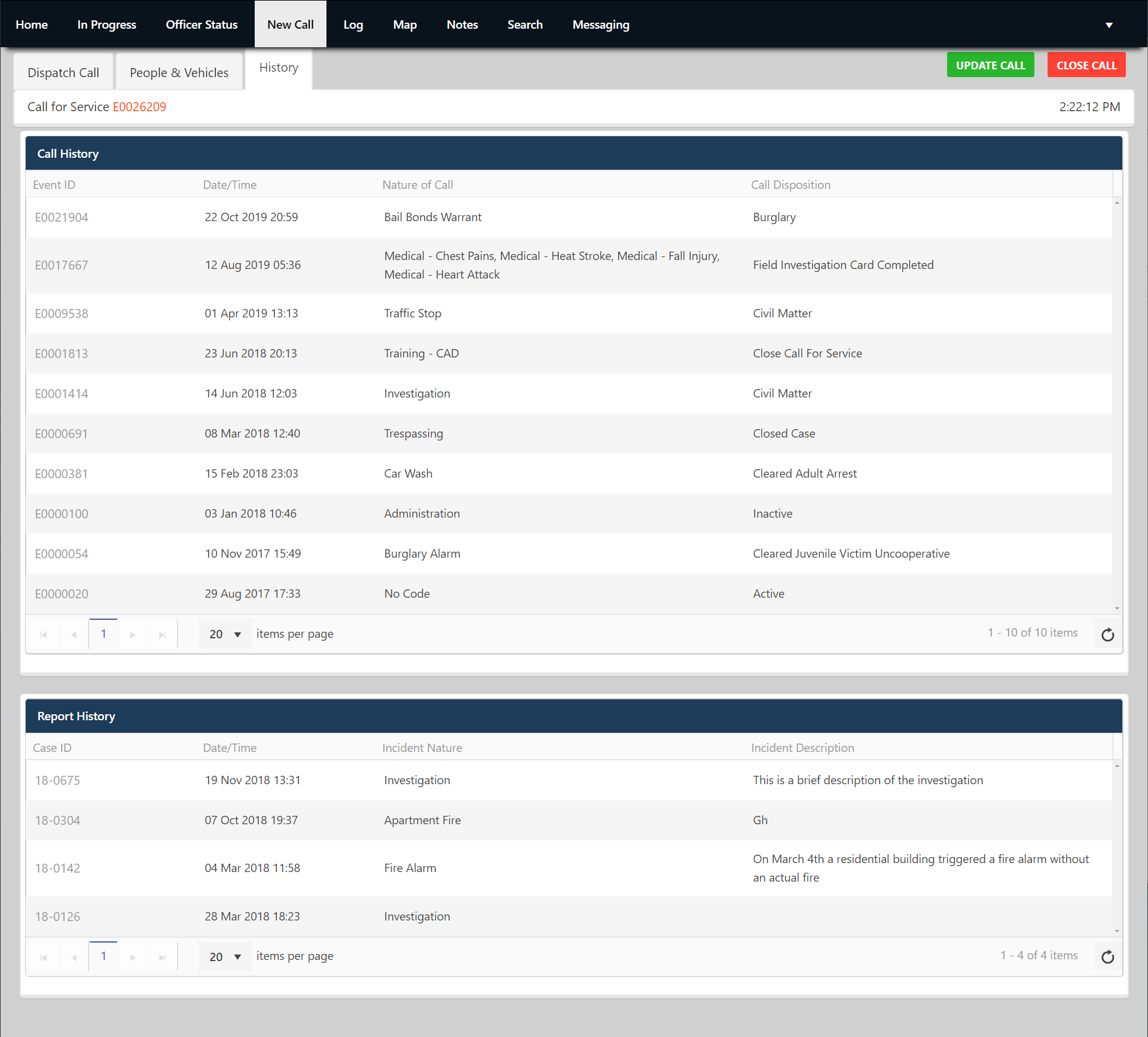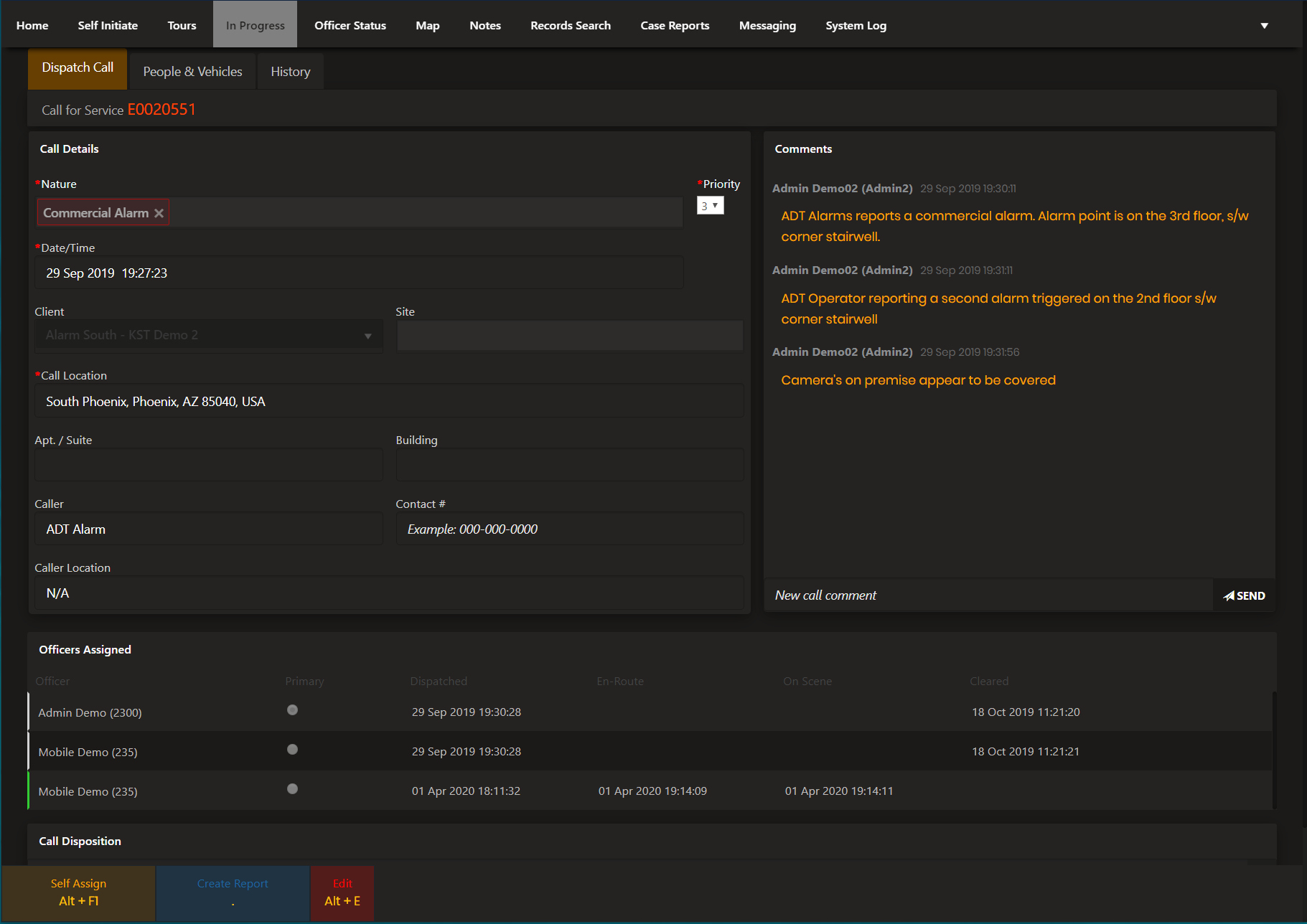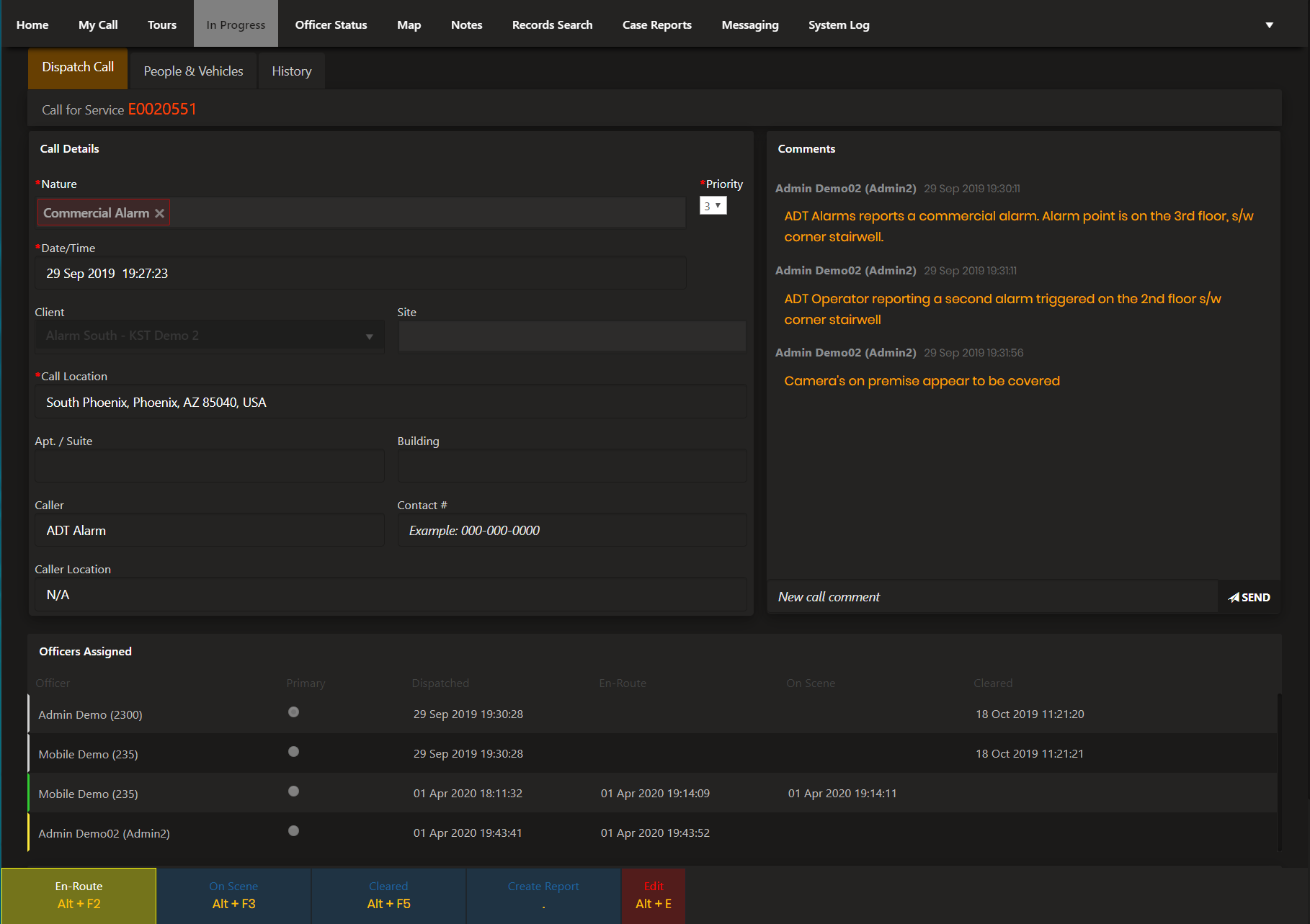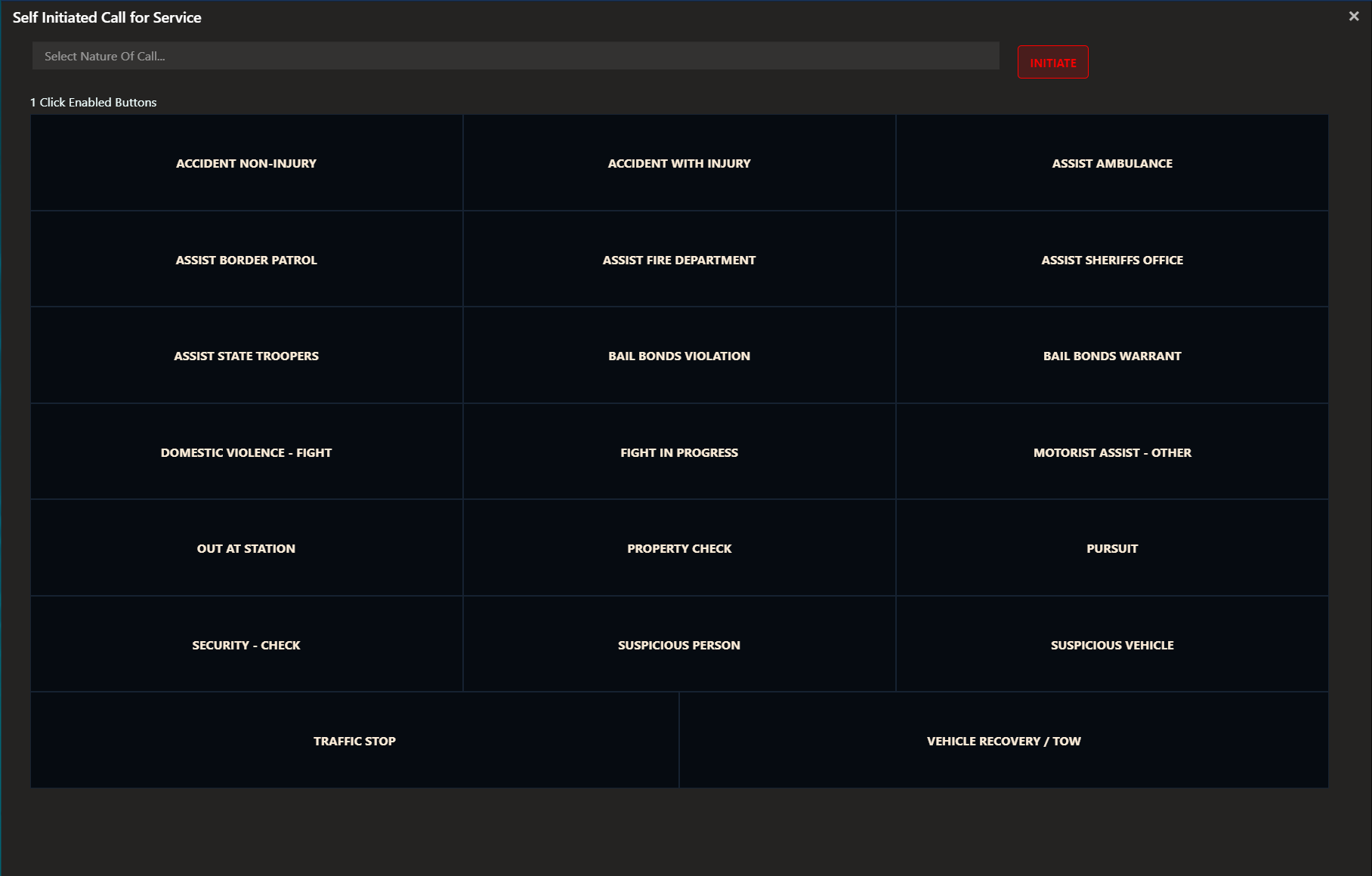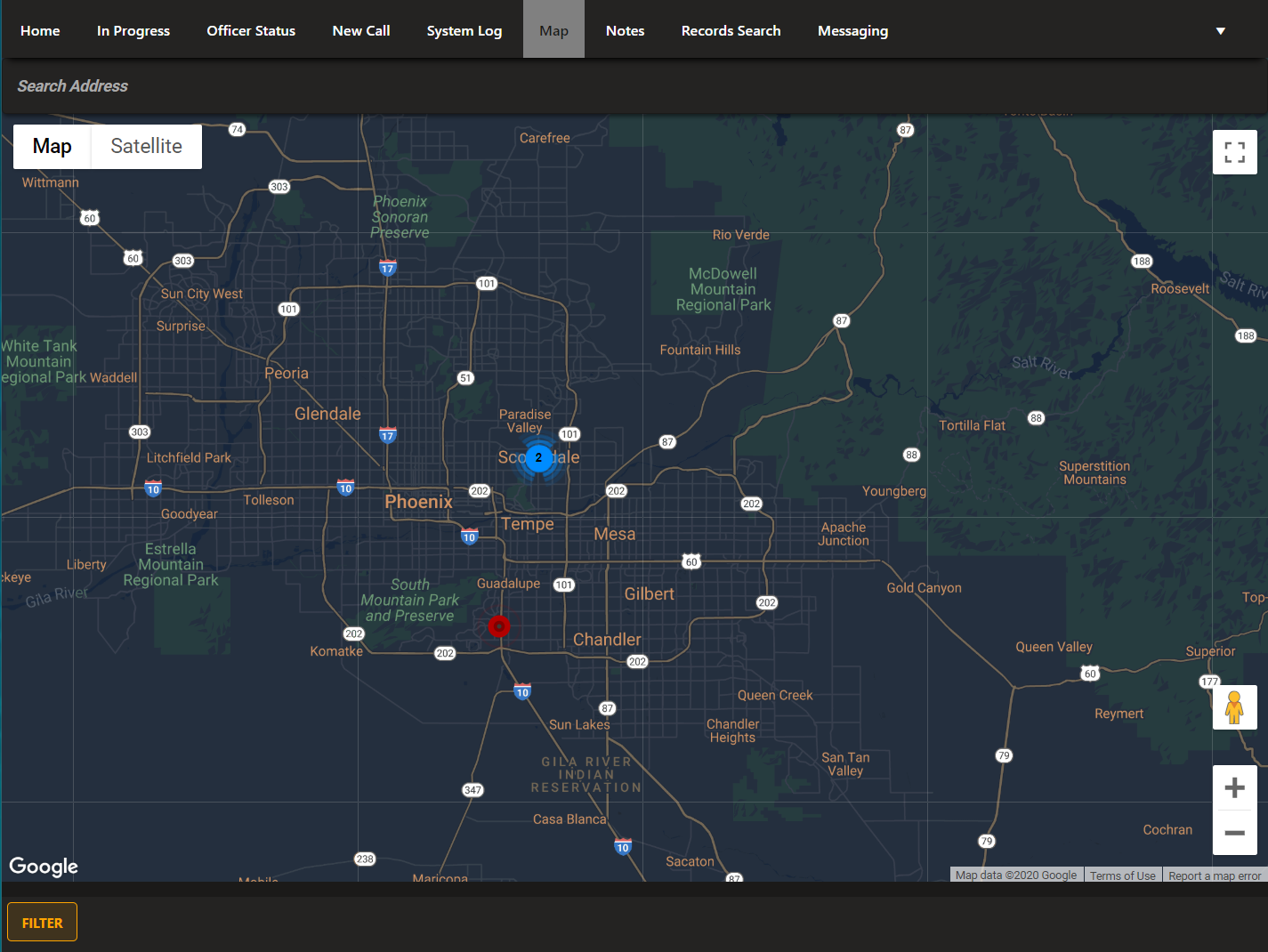Calls For Service
Knowledge Center
Calls For Service
The New Call screen allows dispatchers to create new calls, assigning officers, or people/vehicles that are located on scene. All updates from dispatcher or responder in the field are sent in real-time when the call is updated.
Call Cards document critical information related to an incident or "Request For Service"
- Call For Service #
- Date/Time of the Call
- Client and Site if needed
- Call Location which supports point of interest, GPS Coordinates and Validated Addresses through Google
- Caller Name, Number and Location
- Officers Assigned and their statuses, dispatch, enroute, onscene, cleared with color codes on the left side
- Unlimited officers can be present on a call and officers can be assigned multiple times if they need to clear the call and be reassigned at a later time
- Call Disposition with disposition notes
When adding call comments, once send is pressed the call comments are updated for all users to see.
- Call comments are date/time stamped
- Call comments are logged against that user
- Call comments are not editable
- Call comments are sent in real-time
To connect a vehicle or a person to your call you can either:
- Click on +Vehicle or +Person, add the basic details and click CREATE. This will create a new profile based on the information you entered.
- Enter the details of the person or vehicle you've encountered, click LINK, this will take the data you've entered and search for a matching profile. You'll have an option to either view the profile or link it. Clicking on link will connect the individual or vehicle to the call.
- For unverified people/vehicles you don't want stored in the database, you can still add the details, just don't create or link to an existing profile. If you've accidentally linked to an existing profile, you can click unlink and the connection will be removed.
Be sure to click UPDATE CALL
to save changes and alert your responding officers of the updates.
Alternatively, if an option isn't there, they can search the nature of call list at the top, select their required call and click "Initiate"
Areas with high volume of calls will display with a number and a colored circle around it. Example above shows that 2 calls are in the same area.
Join our mailing list!
Thank you for signing up for our newsletter!
Oops, there was an error sending your message.
Please try again later.
Try our 21-Day Free Trial!