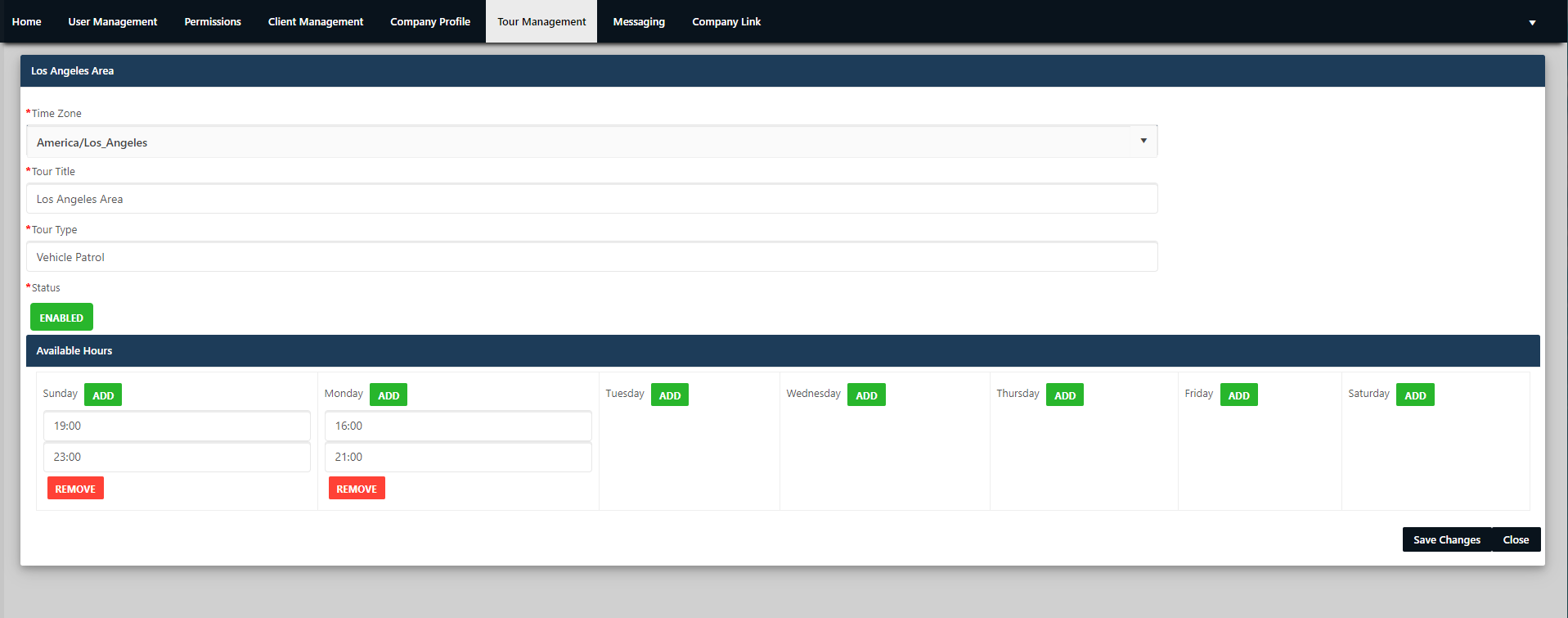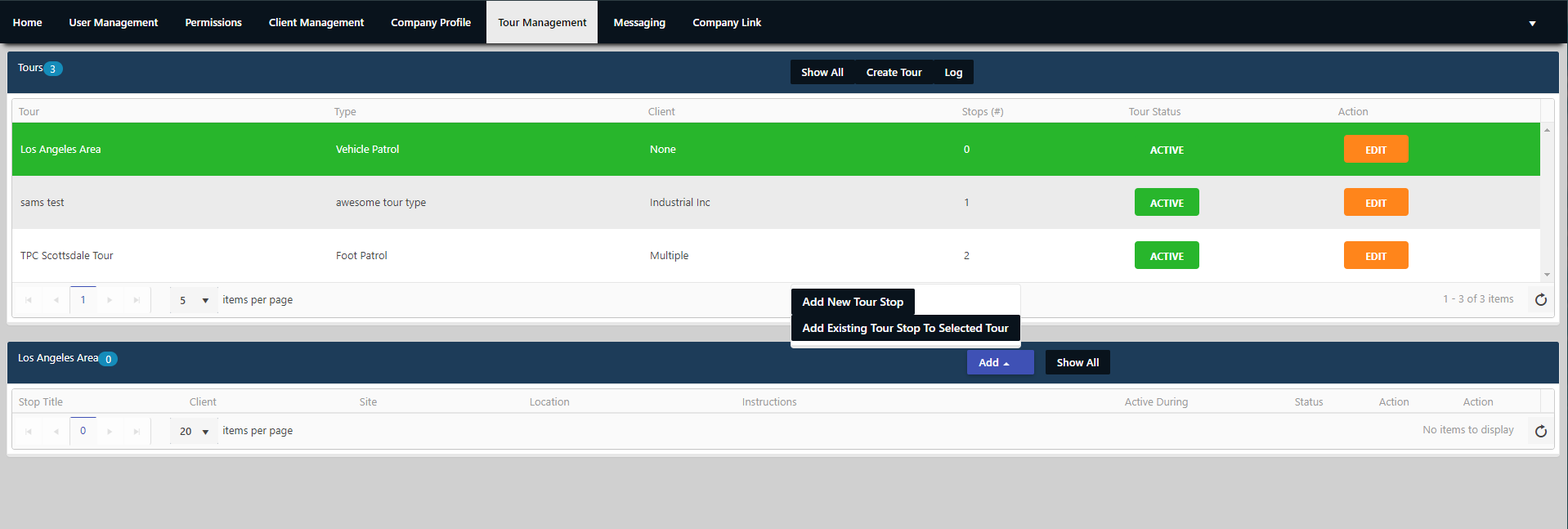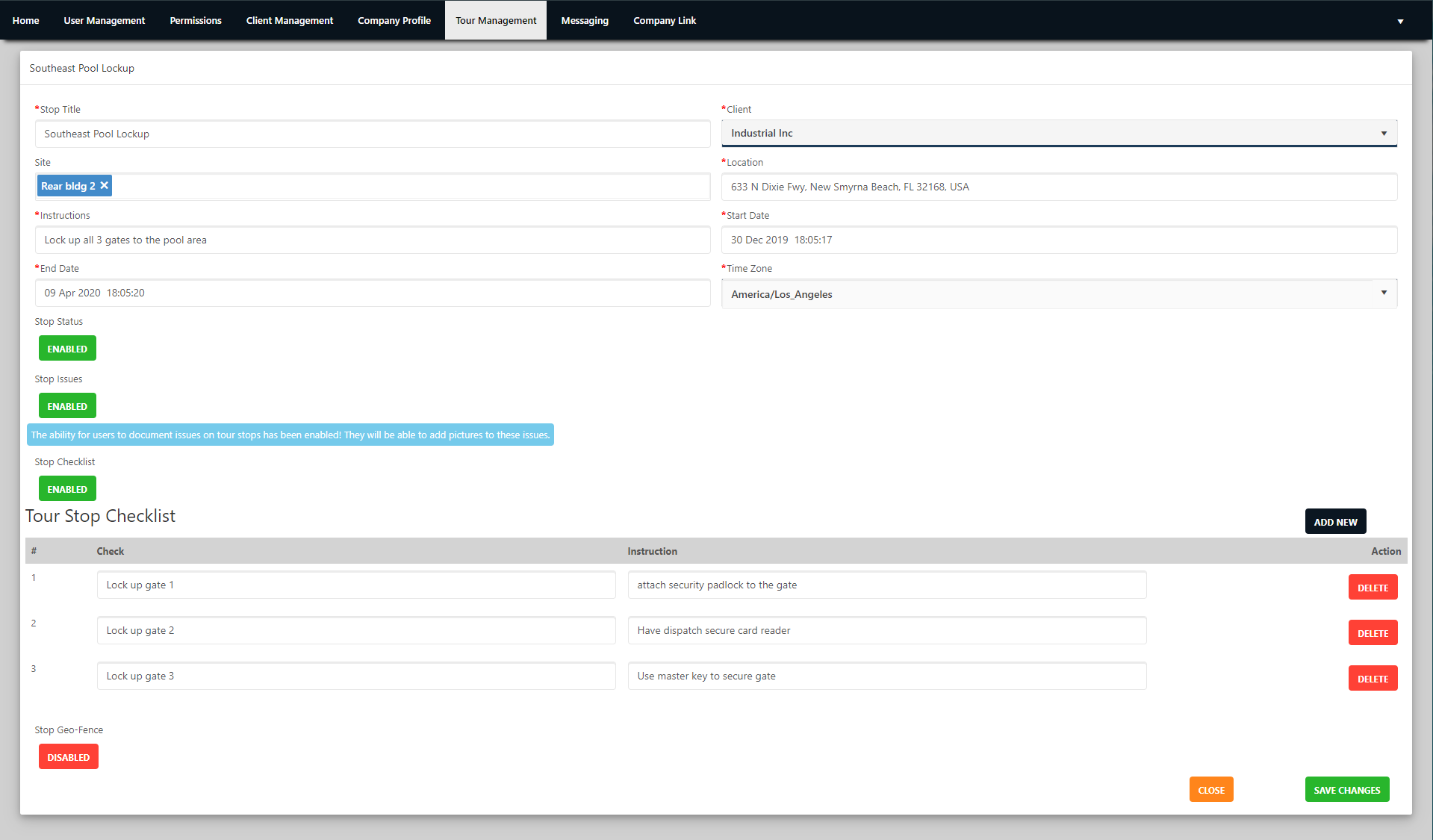Tour Management
Knowledge Center
Knowledge Center
Tour Management
Tour Management 2.0 is currently in progress of being built. This will provide enhancements to ease the management of tour stops and user experiences.
Definitions
Tour: A tour is a compilation of tour stops. For example: you can have a tour named Shift 1 and within that tour you can have several tour stops from multiple clients such as: Hospital A Patrol, Hospital B Patrol, SE Valley Mall Parking Lot, HOA Front Office Tour Stop:
A tour stop is an individual stop assigned to a client at a specific location
Creating a Tour
To create a tour, go to Tour Management under the admin module. Click Create Tour
Fill in Details
Select your timezone for the tour. The times entered for available hours are then determined based on the timezone. The hours go from 00:01 to 23:59hrs per day. The tour will only show up for officers during the allocated times you've added.
Once you are complete, select Save Changes at the bottom right.
Adding Tour Stops to Tours
Once you've created your tour, select it so it's highlighted and then click Add New Tour Stop. If you've already created a tour stop that you want to reuse, select add existing.
Tour Stop Status: when enabled this tour stop will show up in any of the tours it's associated with, if disabled it will not be visible.
Stop Issues: If enabled, officers can document issues they found while on the stop and take pictures of the issue. The issues captured will be available for the next officers so they don't duplicate the reporting efforts.
Stop Checklist:
Enabling a checklist will force the officers to complete the checklist that you add before they can complete the stop.
Geo-Fence: If you want to ensure your officers are at the location, enable geo-fence and officers won't be able to complete the stop unless their GPS is within the designated area.
Join our mailing list!
Thank you for signing up for our newsletter!
Oops, there was an error sending your message.
Please try again later.
Try our 21-Day Free Trial!